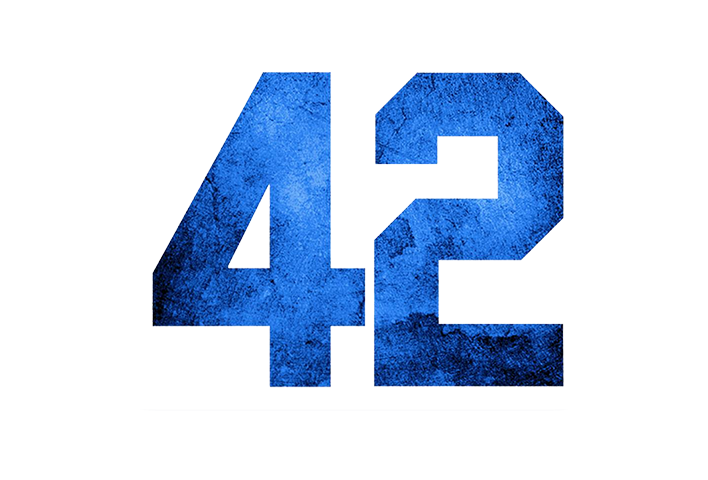Being totally boot strapped, and non funded, I have to market my web app HR Partner, on the smell of an oily rag, plus do all the marketing and other promotional tasks to keep the costs down.
I’ve been told many times that I basically have to have an ‘explainer video’ to introduce people to my app, because it is the quickest and most effective way to get people interested and signing up.
Well, I hunted around and spoke to several companies that specialises in making these explainer videos. I gave them my specifications, and received back quotes ranging from $2000 up to $6000 to make a 60 to 120 second video.
I debated going to 99designs.com or fiverr.com, but in the end, decided against it because every time I began a conversation on those platforms, I always felt that the price wasn’t as concrete as the other firms I spoke to. It was always along the lines of “Well, we have a starting price of $x, but if you need this, then it will be $y extra, and if you wanted that, it will be $z more…” etc.
So I thought I would throw caution to the wind and look at doing the video myself, over the past weekend. I started on Saturday morning.
The first thing I did was to go to Envato, where I have an account, and search on their VideoHive sub site for an Explainer video template. I found one there for around $40 which I quite liked. Then, I went across to theirAudioJungle sub site to find a background ambient music track to suit the video. Found one. Total time searching and evaluating on Envato was around 2 hours.
Next issue was that the explainer template required Adobe After Effects to modify, so I signed up for a one month subscription for JUST After Effects on the Adobe Creative Cloud — total cost, approx. $20.
I had never used After Effects before, so while the app was downloading, I viewed a couple of 30 minute introduction and tutorial videos on Youtube. It didn’t seem too hard. I figured that I had managed to self learn other Adobe products before, and with my development background, I felt confident I could get to grips with it.
Once installed, I spent the better part of Sunday afternoon tweaking and customising the AE template, and wrote up a short script. Well, I thought it was short, but it ended up being around 3 minutes long.
Then came time to do the voiceover. I hate the sound of my own voice, but luckily my wife has a really nice speaking voice (she has actually been asked to be a voiceover artist on a few occasions). So she did the voiceover for me. One take, 5 minutes, and we were done.
I guess the other good part is that I am a musician as well, so I have some fairly good quality studio equipment which ensured that the recording sounded decent. I did some post processing in Logic using compressor and reverb plugins to tidy up the audio, and mix in the backing music I had grabbed from Audio Jungle.
I managed to complete the post processing on Sunday night, and uploaded to Vimeo on Monday morning, ready to embed the video on my website, which I will do later today after I have a break.
I think I spent a total of around 10 hours of my own time over the weekend doing the editing and audio post processing. After Effects turned out to be fairly simple to learn and use in the end.
So, my total costs (approx) were:
- VideoHive explainer template — $40
- AudioJungle backing track — $20
- Adobe After Effects subscription — $20 (one month)
- Voiceover artist — $0 (thanks to wifey)
- Audio production — $0
- Template customisation — $0
GOOD BITS: Having a voice over artist ready to hand. This is an important part of a video, and I can appreciate it is difficult to find a voice that fits. I consider myself lucky. Also, the explainer templates on Envato were REALLY good. Better than I expected.
TEDIOUS BITS: Learning After Effects from scratch. But the hardest bit was syncing up the explainer animations to the voiceover. I came close, but had to do a fair bit of chop and checking on both the explainer template and the audio file to get things to line up.
No disrespect at all to the companies who charge the prices they do for the production of these videos. It is definitely a taxing process, and my efforts are going to be very amateurish compared to theirs. If I had the funding available, I would have definitely engaged one of them to do this for me, but in this case, I had to work within my means.
Final results on Vimeo here: https://vimeo.com/157981359