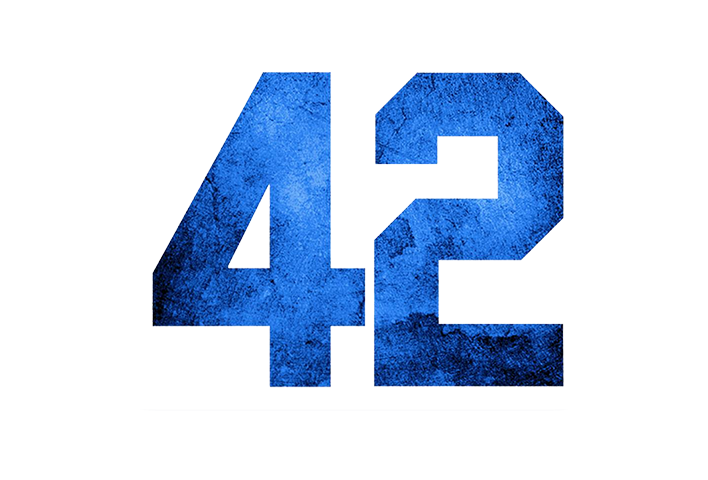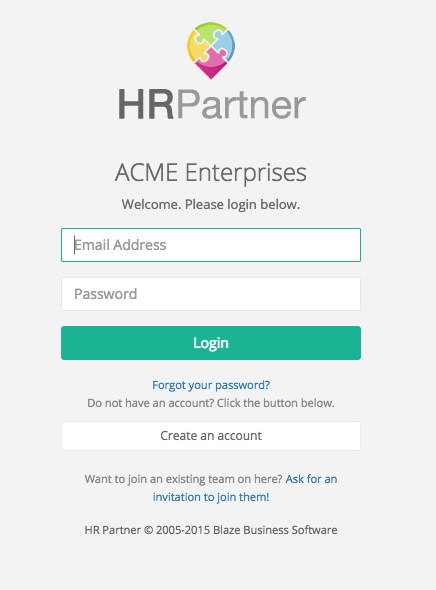We are rolling along with Part 5 of my blog series that I am writing while building our latest web app HR Partner. The earlier posts can be found on this site, and I will shortly put together an index page, so all the posts can eventually be cross referenced in the one place.
Today is a short post, and it is to do with a tiny design decision that we made today.
Clutter, specifically screen clutter, is a pet peeve of mine. I dislike having more than is necessary on my app screens. This must be a habit going back to my flying days. Most aircraft cockpits have been designed by ergonomic and efficiency engineers to make the capturing of information as easy as possible. Under IFR (instrument flight rules), the pilot has to minimise moving his whole head to avoid disorientation that can occur with no external frame of reference.
I try to always abide by these rules when designing my interfaces. No extra clutter that will distract. On the left hand side of the HR Partner page, is a menu showing the different HR 'modules' that the user can work with, i.e. Employee Training, Document Attachments, Absence Details, Assets on Loan etc.
I wanted to have the module menu so that whenever the user clicked on a module, it would disappear from the menu. After all, if you were in the 'Absence' area, it would make no sense to have the 'Absence' menu option still available to click, was there? It was another line in an already long list. Removing it would make the list shorter and easier to scan for the user.
Or so I thought.
The module menu in question, on the left.
It turned out, that having the module list change (even subtly) via the removal of a single line tended to throw our test users off. It turns out that most users will subconsciously memorise the placement of menus and clickable areas on the screen - even if they scroll up and down! They tended to keep a mental map of where everything was, and had already calculated the minimum distances required to reach those spots.
Moving them by one line or so tended to throw out their entire frame of reference and result in confusion and pauses when trying to find where they wanted to go.
In the end, we decided to leave the module list exactly 'as is'. I would appreciate any thought anyone out there might have on this. Also, if you have any scientific research that would back up my theory about users mapping the screen layout subconciously, I would appreciate a heads up.