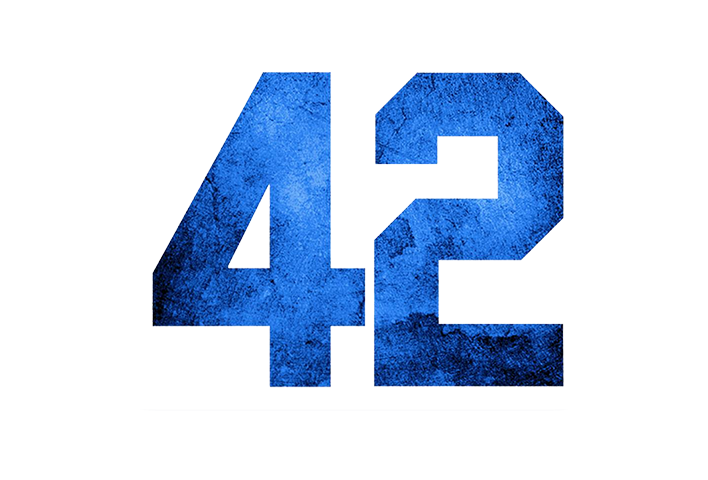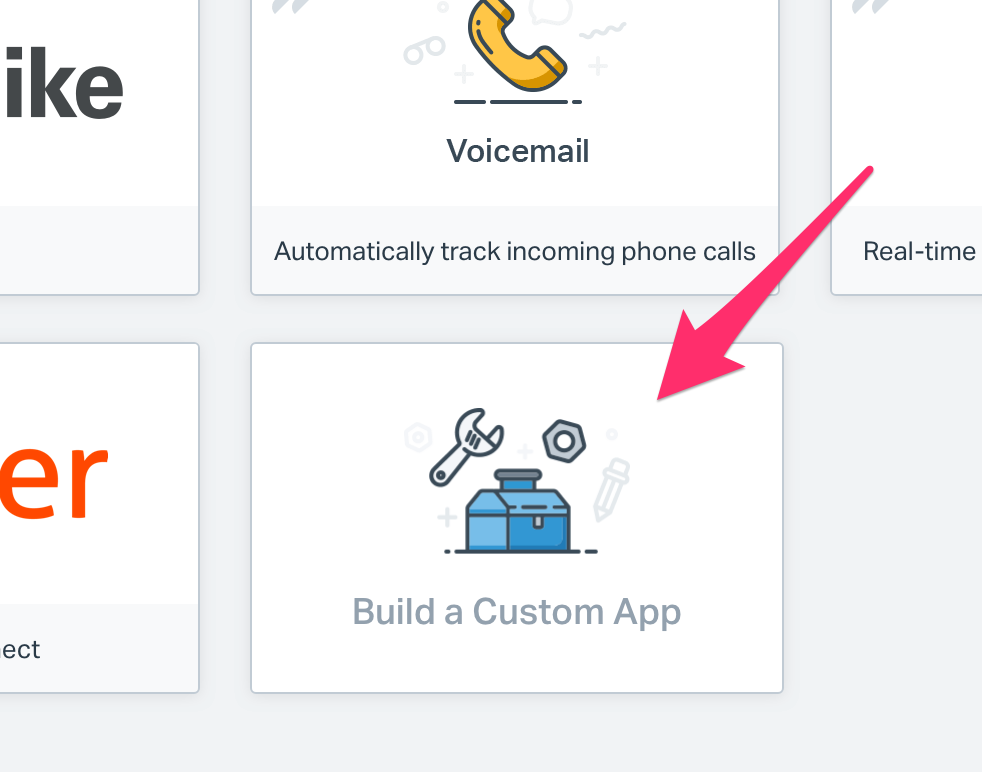I remember when I set up my software consulting business over 25 years ago, my business partner and I wanted to differentiate ourselves from our competitors in town in dramatic fashion. So to try and achieve that, we decided that we would provide incredible support to our clients, which included making ourselves available to them at any time during the week that they needed us. And I mean any time - we sent out letters to them stating that they could call us on a Sunday night when their server went offline, or even on public holidays.
And guess what? They did just that.
At first, this excited us - our customers were taking advantage of our superb support offering, which was building loyalty and value. But then, we despaired, because customers were taking advantage of our offering as we had asked them to do.
You see, when the two of us were starting out and only had about 20 customers, the demands on our time were minimal - we would probably get only a single after hours call per week which we would take turns at responding to. But as our reputation grew and others heard about our ‘overtime’ service, we soon found that we couldn’t scale such a promise.
Calls would come in so frequently during the weekend and in the evenings, that we began to resent our clients instead of celebrating them. What is worse, is that our early clients began to just expect that we would be available to them at any time, and changing that preconceived expectation was nearly impossible once set. Any mention of reducing after hours availability was met with a “Oh, now you got successful off our backs, you are abandoning us??” type response.
It was hard. To make matters worse, we also promoted (to our early clients at least) that we would only charge a minimal extra surcharge for after hours service. This increased the resentment factor because we weren’t really making any extra revenue in return for missing out on family dinners etc.
Wind the clock forward to a couple of years ago when I was setting up my new SaaS business, I fell into the same trap again. I set up our support system so that notifications would be sent straight through to my phone and I was determined to answer emails within minutes, not hours as some of my (much larger) competitors did.
But alas, we ended up having more customers for our SaaS outside of Australia. Mainly in the US and Canada actually, which is the opposite side of the clock from me. Thus began the flurry of support emails coming through at 2am in the morning. Goodbye restful sleep!
What is worse is that our support chat widget on our site had already been ‘trained’ by my existing quick response time, so it would tell any new customer to expect a response “within a few minutes”. So of course, the added pressure was on me to wake up and respond to those requests in order to maintain this epic metric.
Luckily, in this instance, I managed to mitigate the problem by welcoming remote team members in different timezones to my business, so now we can still provide fairly exemplary service to our customers which is NOT detrimental to my own health or sanity.
To anyone else out there setting up a new business which requires providing help to customers, I urge you not to go overboard too quickly. Take a look at your current team size and customer locations, and work out whether instant support any time is actually doable. Also, I am sure that if you speak to your customers, most of them will be willing to wait at least a few hours for help. Unless you are of course selling something that is linked to vital emergency response - waiting won’t kill anyone. In some cases, customers will actually value you more if they don’t get an instant response.
Having an intelligent support system that can evaluate the urgency of the request and escalate accordingly is also useful. In fact, the first support person I hired in my new business - that was their job! Not to actually provide support per se, but purely to be there to take the customer message and say “Thanks for contacting us about problem ‘x’, we have escalated your issue to our technical team.” They knew my sleep patterns and so could even give the customer an accurate response time, i.e. “Someone from the developer team will get back to you in 3 hours”. In a lot of ways, setting up new customer expectations this way worked very well for us. No one got angry or left, and we still got 5 star support rating because we managed expectations well.
Do you have any tips for maintaining great customer support while maintaining your sanity and preventing burnout? If so, I would love to hear from you in the comments below.